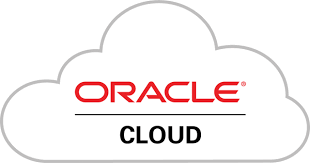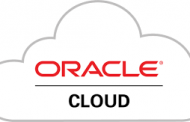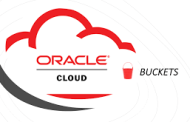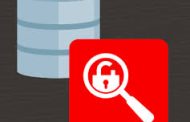Let’s start our journey nthe Oracle cloud
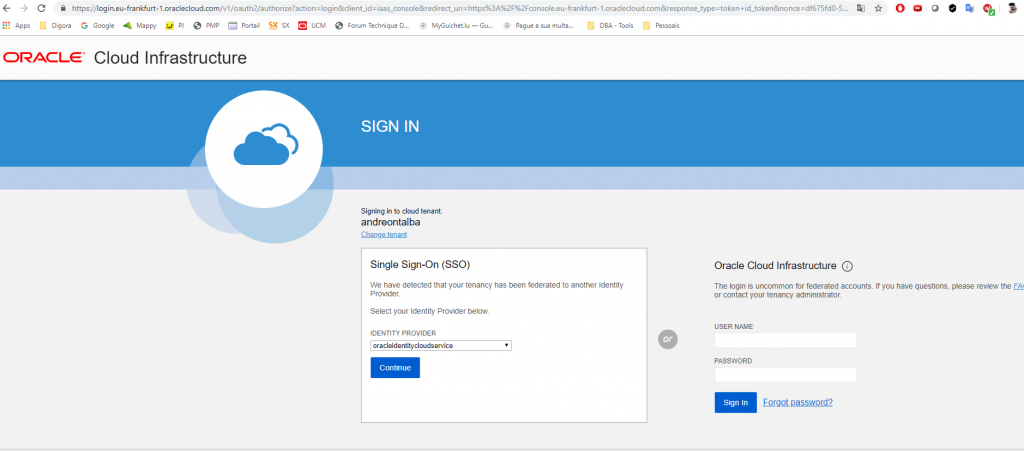
First we must log into the console the cloud.
My case I created my account in Frankfurt because I am using the services here in Europe.
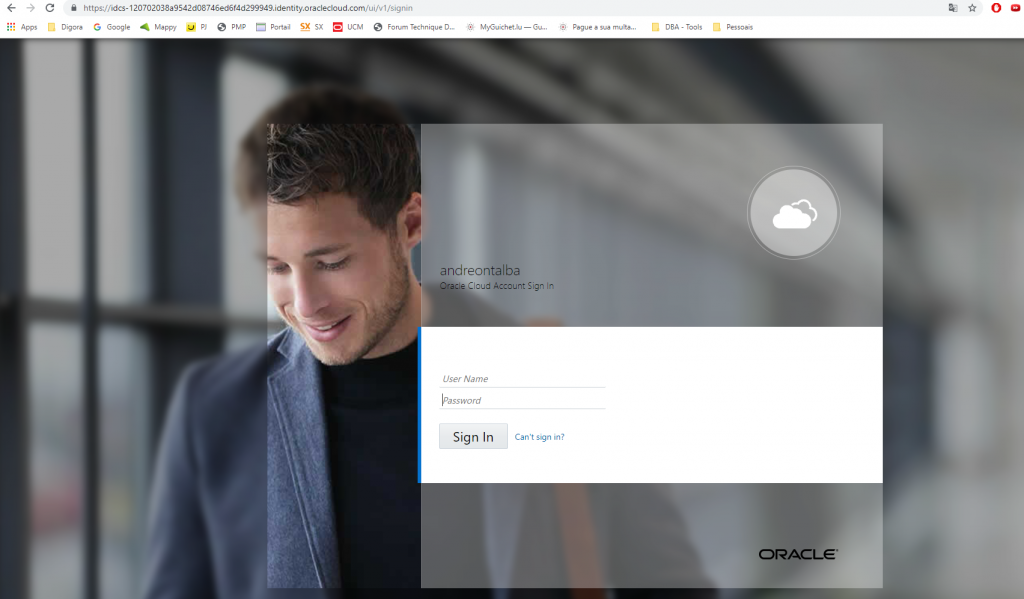
You will be directed to the login of your Tenancy.
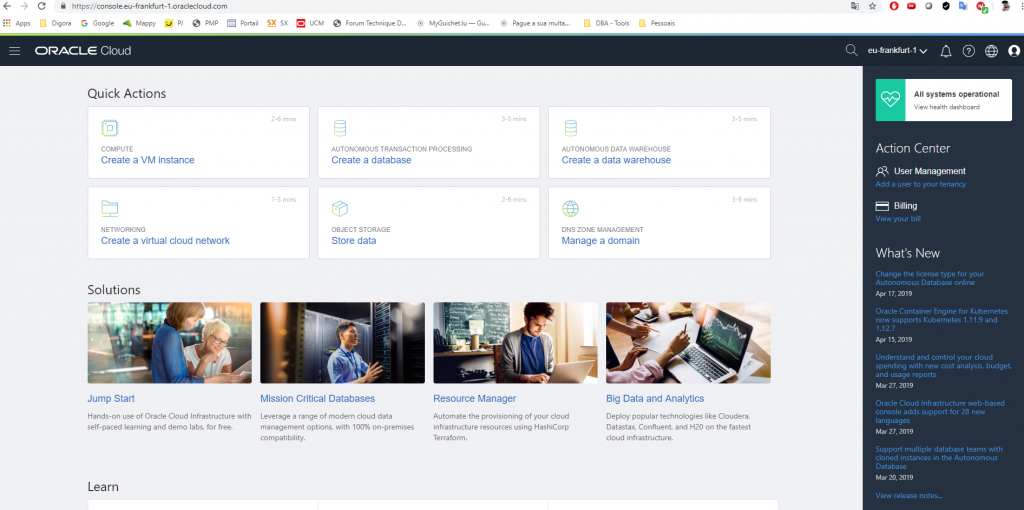
Now that you are logged in, let’s start the creation of the Compute Instance.
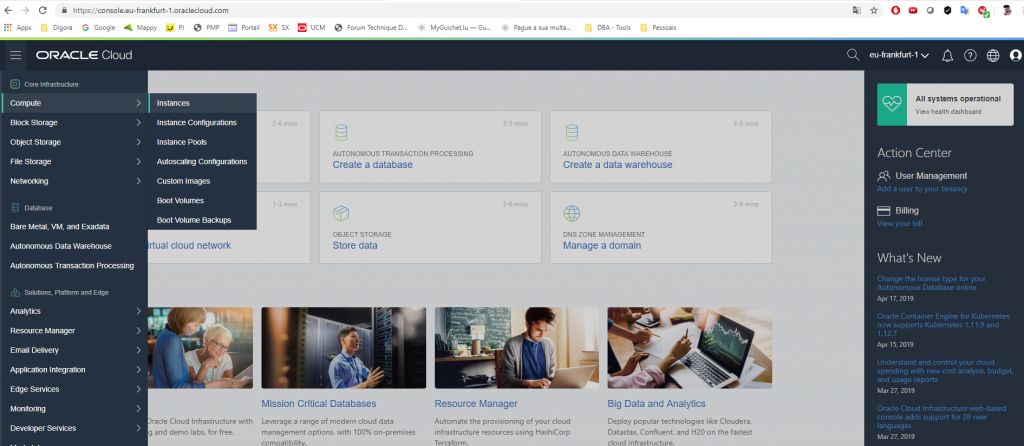
Click Compute and then select Instances.

Click in Create Instance
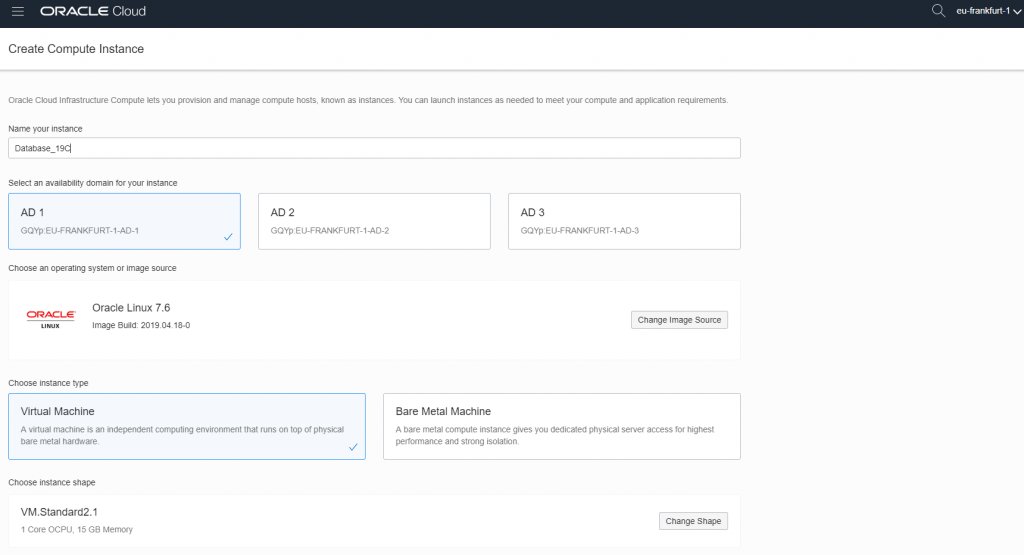
First of a name to your Compute Instance, I put Database_19c.
Then select in which Availability domain you want to create your Compute Instance I chose the AD2.
After that we choose the type of Instance we want or VM (Virtual Machine) or Bare Metal Machine (Compute Instance dedicated). I chose the VM for being more aware in terms of using credits and not now relying on a dedicated compute instance. I will write an article further forward giving an Overview of the main principles and basic understandings to work with OCI.
Well after doing all this we select the type of shape, for this example I will use the default VM. Standard 2.1 and then I explain in detail in the other article the differences of the shapes.
Now we will generate the keys to use in our compute instance
I recommend you generate a key using the Putty Key Generator.
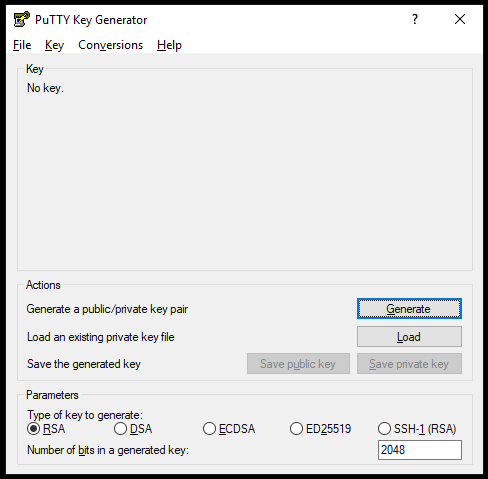
Click Generate and move the mouse until the key is created
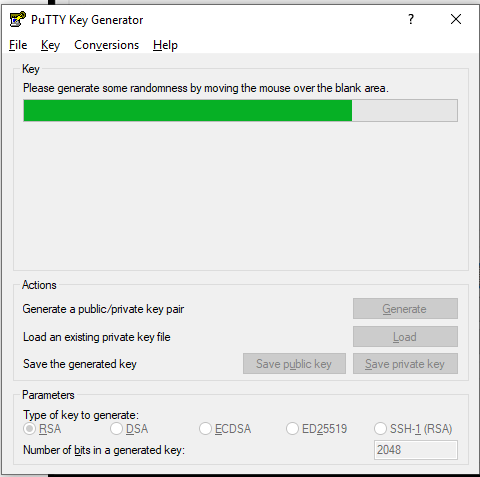
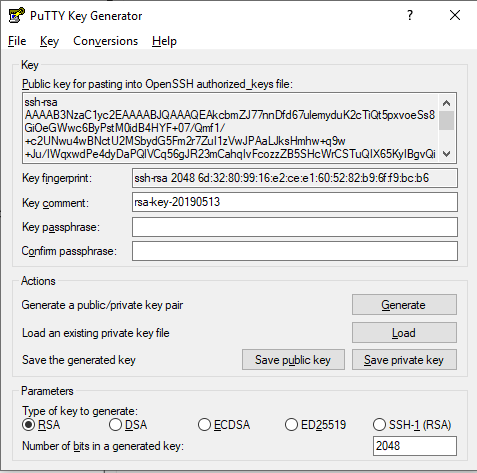
After it was created save a copy as Public Key and another as Private Key.
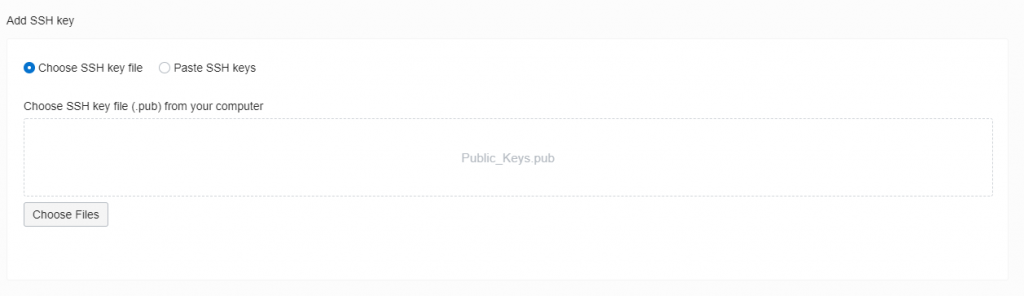
Now let’s put the public key to have access after the machine is created via SSH.
Click in Choose Files

Select the file saved as Public Key, in my case Public_Keys. pub
After that, if you have not created any VNC (Virtual Network Circuit), it will be created automatically. In my case I have already created then already came selected.
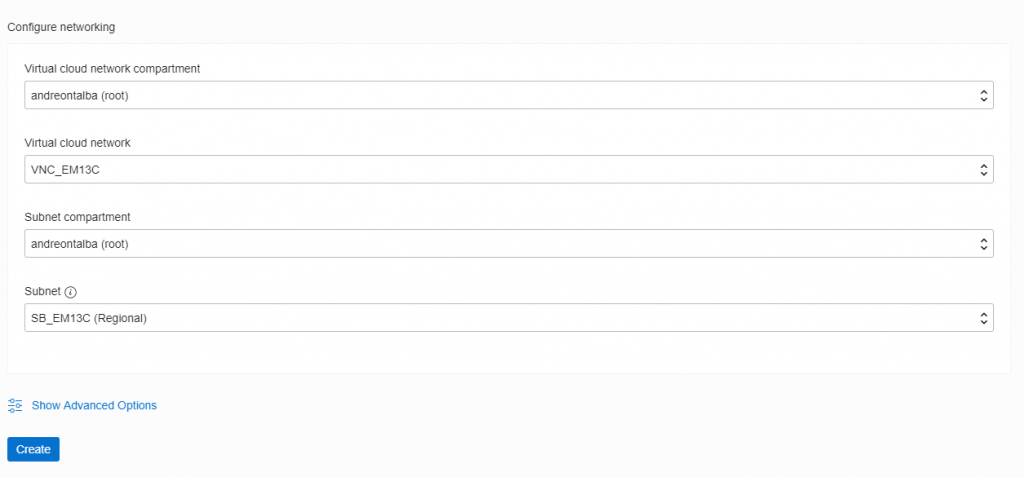
Now click Create and wait a few minutes.
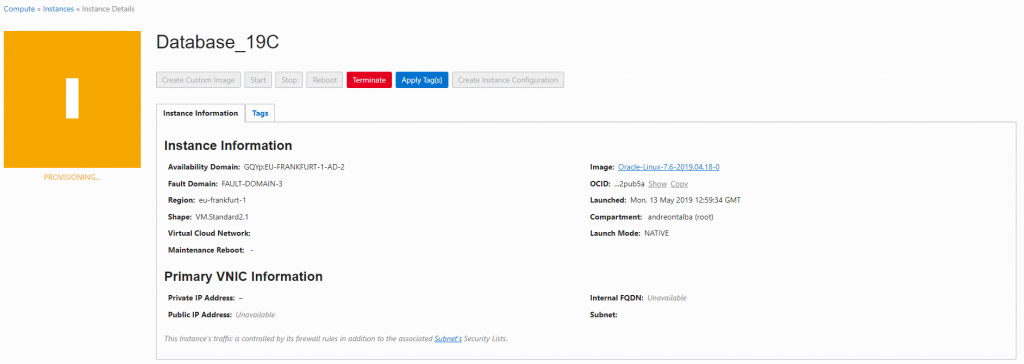
Screen while creating the resource.
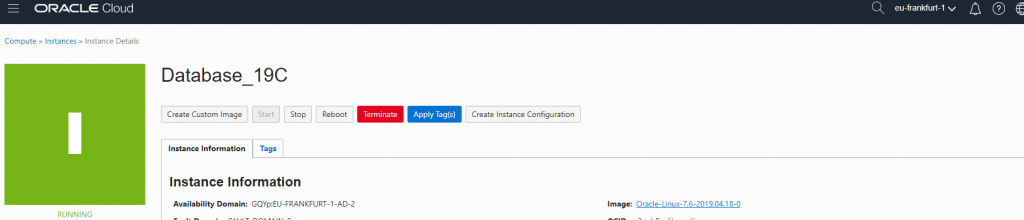
Ready your compute instance is OK.
Now we will access the VM through SSH.
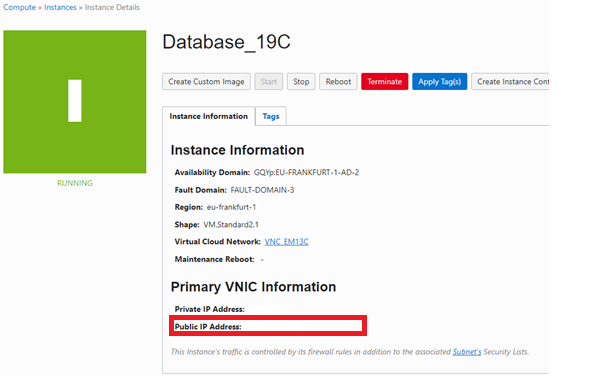
Take the IP that looks like for you in this item and open in an SSH client, remembering that we should use the private key now to make the connection.
In my case I access using mobaxterm, in Remote host I put the IP, select the username and type “OPC” and select Use the Private Key that was generated.
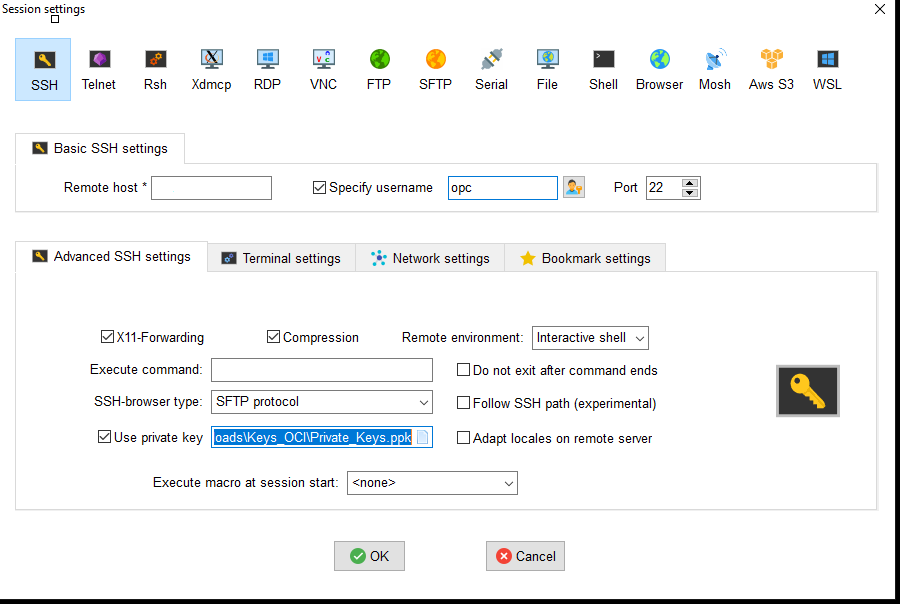
Ready server connected and ready to install Oracle Database.

I hope I helped and new articles about Cloud are on the way.